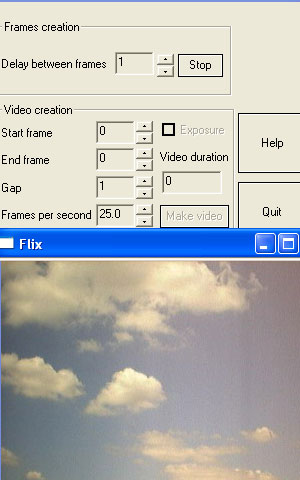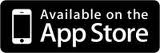Flix
Flix is an application that uses a digital camera or webcam to create time-lapse movies. Still pictures are captured every few seconds, minutes or hours (whatever the user decides), then they are merged together as frames in a time-lapse video. Some cool effects can be achieved this way, often used in films such as those featuring Wallace and Gromit and in music videos. Flix is useful just for fun, but there are also educational uses for it - such as to record science experiments.
User videos
FAQs
HKEY_LOCAL_MACHINE->SOFTWARE->Nimisis->Flix (pre-Vista) or Computer\HKEY_USERS\[some guid]\Software\Classes\VirtualStore\MACHINE\SOFTWARE\Nimisis\Flix (Vista and later). If you just installed Flix and cannot find the registry, try restarting your computer.AUTO_START_DIRis the default directory to store the frames (important when using windows task scheduler to run up Flix automatically). Make sure you use back slashes, i.e.C:\Program Files\Flix\. The folder must exist before starting to capturing frames.AUTO_START_FRAME_COUNTis a counter for the number of frames that have been saved using the scheduler. Users don't need to worry about this too much except that they should reset the counter to zero if starting a new recording using scheduler.AUTO_START_ON_OFFis a flag - 0 for normal use, 1 if intending to use Task Scheduler. Flix then knows when it has to close itself down and increment theAUTO_START_FRAME_COUNTcounter etc.CAM_REFwill usually be set to 0 but if a user has plugged multiple webcams in their machine in the past, the ID of the webcam in the windows registry might not be 0 (and they see a black window as described in Q8). In this case experimenting by setting this variable from 1 upwards should allow the user to find their webcam. If 1 through 15 fail then I would assume there is another problem/bug.RESOLUTION_REFwhen set to0gives a resolution of 320x240.1gives 640x480.2gives 960x720.3gives 1024x768. Custom resolutions are also possible by entering the width and height [X][Y]. For example, if you want 2MP or 1600x1200, you would enter16001200(without quotes and no 'x'). Do make sure your webcam does support this resolution though.
AUTO_START_ON_OFF to 1 and AUTO_START_FRAME_COUNT to 0. When you've captured all the frames, set AUTO_START_ON_OFF back to 0 (but leave AUTO_START_FRAME_COUNT to whatever value it's up to). The next time you run up Flix you'll notice that the Make Video button is not greyed out. Press it to make your movie. Note that when Flix subsequently runs up with Task Scheduler, it waits about five seconds for the webcam to adjust to the light levels before capturing a frame. Flix then shuts itself down.AUTO_START_FRAME_COUNT in the registry (described in Q9) to 478 and the AUTO_START_DIR to the folder that contains your jpgs. The "Make Video" button will be enabled the next time you start Flix. Press it to make the video.Computer\HKEY_USERS\[some guid]\Software\Classes\VirtualStore\MACHINE\SOFTWARE\Nimisis\Flix." This can also be found using "Find" in regedit. If you just installed Flix and cannot find the registry, try restarting your computer.) On Windows 7, please try running "Program Compatibility" and reset it to Vista-service pack 2.Download Trial (.msi) Download Trial (.zip) Buy License for $10
A computer, an image capture device such as a digital camera or webcam (Flix can automatically detect and work with most image capture devices), and a video codec that will compress the final movie to a reasonable size. (Your PC will probably already have such a codec.)
Version 3.6 (released 31/03/11)
- Custom resolution support
- Timestamp option
Version 2 (released 31/08/06)
- Display at 640x480 resolution as well as 320x240
- Set the delay between frames as low as 0.1 seconds
- Use Window Task Scheduler to set Flix capturing frames say, at 10am every morning
- Specify the folder for keeping frames in
Screenshot